Most people churn through thousands and thousands of dollars on Google AdWords because they are targeting broad keywords, or unwilling to put in the effort required to tailor their campaigns.
Effective keyword research can boost your return on investment and automatically place you ahead of your competition. The first place to start is by understanding keyword types…
What are the different keyword types?
Keywords is just a fancy way of saying search terms – they are the words typed in by the end user that trigger the ads.
When a search term or keyword is entered, you then want a relevant ad to show up that sends them to arelevant page on your site. To make sure your ads are relevant, conducting keyword research and finding the most appropriate terms is essential.
With keywords there are multiple different “match types”… It’s important we discuss them up front, as they will guide your keyword research.
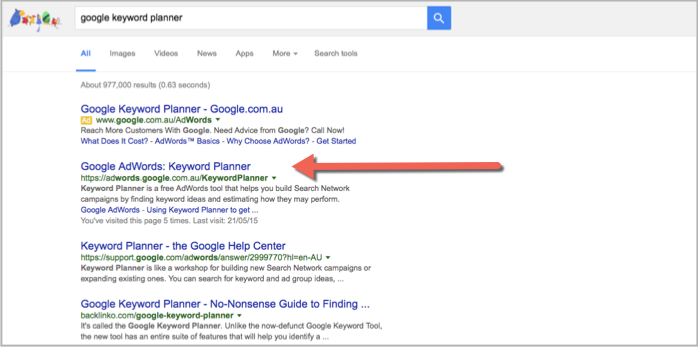
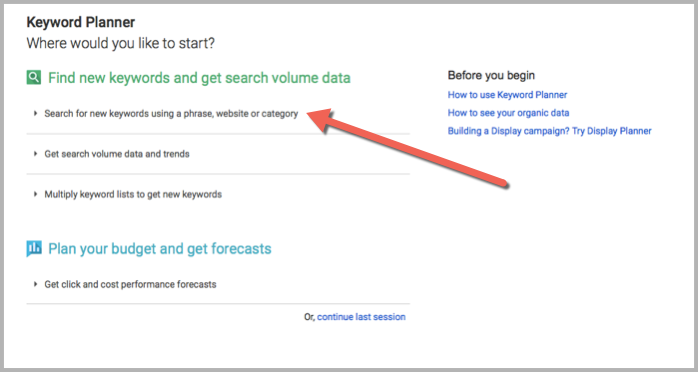
Effective keyword research can boost your return on investment and automatically place you ahead of your competition. The first place to start is by understanding keyword types…
What are the different keyword types?
Keywords is just a fancy way of saying search terms – they are the words typed in by the end user that trigger the ads.
When a search term or keyword is entered, you then want a relevant ad to show up that sends them to arelevant page on your site. To make sure your ads are relevant, conducting keyword research and finding the most appropriate terms is essential.
With keywords there are multiple different “match types”… It’s important we discuss them up front, as they will guide your keyword research.
How To Do Keyword Research With The Keyword Planner [Step-by-Step]
Ok, now that we have covered the keyword types I’m going to step you through how to conduct keyword research using the Google AdWords keyword planner.
Step 1 – Go to the Google keyword planner
To find the Google keyword planner (formerly known as the Google keyword tool), search for it in a Google search.
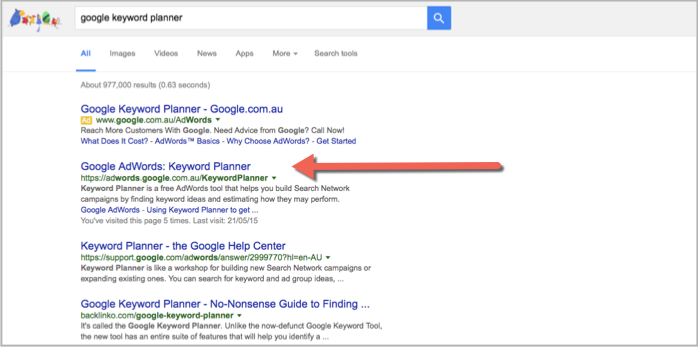
To access the planner you will need to be logged into your adwords account.
Step 2 – Search for your keyword phrases
Once you are in the Google keyword planner, click on the ‘Search for new keywords using a phrase, website or category’.
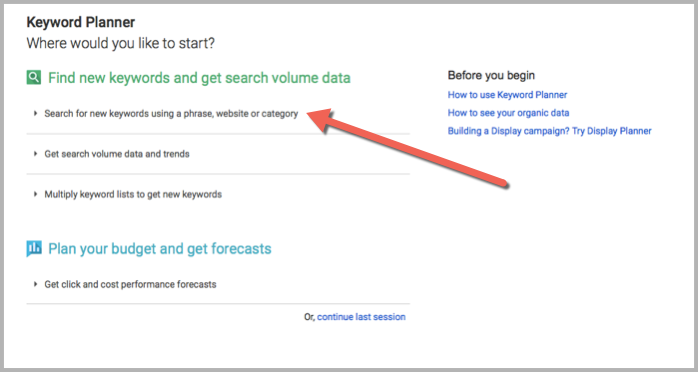
The first thing to check is that you have targeting set to the country that you want to use.
Next, type in your main phrase or search term into the top box of the keyword planner. This is where you want to think about the big term you want to be found for, and the keyword planner will recommend a whole bunch of related terms that are associated to that.
I have illustrated this below with the term ‘digital marketing coach’, which is a broad term I would want to be found for. Hit the ‘Get ideas’ button once you have typed in your preferred topic.
The keyword planner will automatically show search results for this topic categorised by ‘Ad group ideas’
In this tab you will see the ‘Avg. monthly searches’, ‘Suggested bid’ and ‘Competition’ for a list of suggested ad groups and their terms based on your original search.
Step 3 – Download your keyword options as a CSV
Download and save all of this information onto your computer by clicking the ‘Download’ button on the right hand side of the search results.
Make sure you choose the Excel CSV option.
Once you have downloaded your CSV file, open it up in Excel and re-save it as a regular Excel file by clicking ‘Save As’.
Step 4 – Clean and sort your keyword data
There is a lot of information in this spreadsheet that we don’t need, so delete all of the columns except for the ‘Keyword’ and ‘Ad group’ columns.
To start sorting through the keywords, create an extra column called ‘Negative Keywords’ which are the terms you don’t want to show up for in your ad campaign.
Make your way through the list of ‘Keywords’ and start to delete anything that is irrelevant or off-topic. Also take note of any words that you may want to include as a ‘Negative Keyword’.
I have started doing this in the screenshot below.
Make sure only to include single ‘Negative Keywords’, this makes it more accurate when the adword platform is choosing where to show your ads.
Note: You may choose to go through a similar process by downloading a CSV of the ‘Keyword ideas’ tab in Google Keyword Planner. It really depends on your preference, but the approach I have shown you will automatically group keywords for you which is how you will run the campaign.
Step 5 – Choose your keyword terms using the relevant match types
This part of the process is a little tedious if you are using an Excel spreadsheet, but it’s an important element for running a successful adwords campaign. Because if you go into this much detail, you are going to be doing a better job than 99% of other advertisers out there who are relying on ‘broad match’ campaigns.
To start building the appropriate keyword match types in Excel, use the cells on the right side of your spreadsheet and format them so they are ‘Text’. This prevents Excel confusing any symbols you may use as a formula.
We recommend to use the ‘phrase match’, ‘exact match’ and ‘broad match modifier’ keyword types that I described earlier. You will see in the screenshot below I have shown each of their formulas in green.
For each ad group that has remaining keywords, create these versions for each of them. I’ve have illustrated this for the ‘Digital Consultant’ ad group below.
If you are building a big adwords campaign, I wouldn’t recommend doing it all manually like this. The tool I use to build big campaigns is called Speed PPC. However, some simple excel formulas will make this process pretty quick and painless.
Conclusion
That’s it in terms of conducting keyword research using the Google Adwords Keyword Planner. Once you have nailed down your keyword groups and match types you are ready to run an effective advertising campaign.

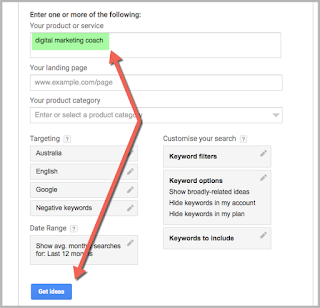








EmoticonEmoticon